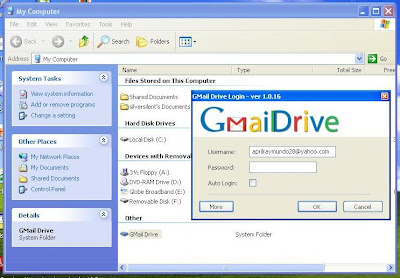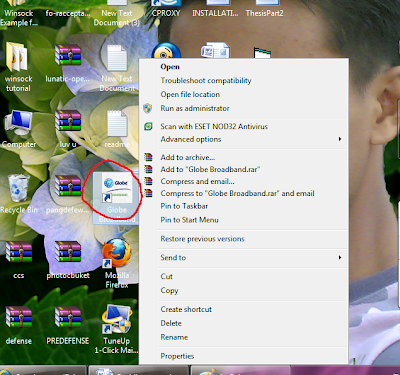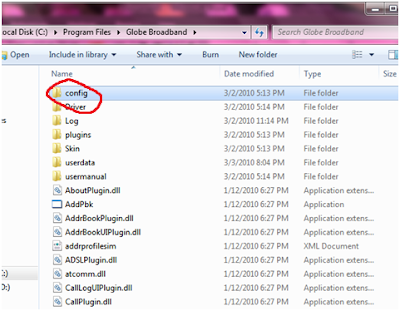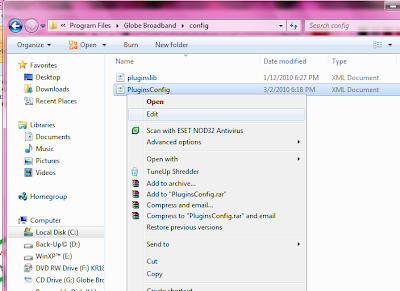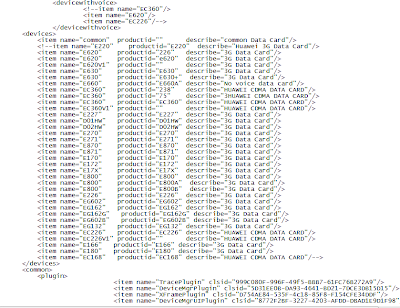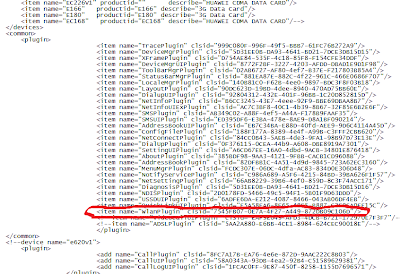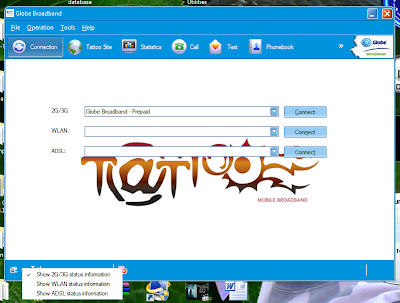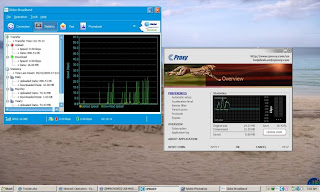Hello, this is my first post regarding globe tattoo signal booster.
madami kasi sa ka sb natin na ang problema ay mahina ang signal.
marami na din ang thread dito na gumamit ng satellite dish (kaldero trick), alluminum foil trick etc.
ang thread ko na po ay ang pag gamit ng extension wire para
di na kayo bumili ng usb extension sa CDR king.
Tools needed:
-extension wire (manipis lang)
-screw driver
-syempre globe tattoo kit
_________________________________________
eto po yung previous signal ko.
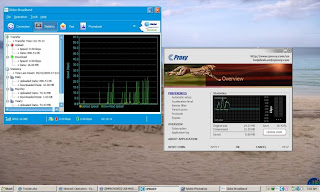
sa signal meter ko is FULL BAR ang GPRS.
kaya nag isip ako ng way para tumaas ang signal to WCDMA to HSDPA, lumabas ako ng bahay kasama ang laptop,
napansin ko na nagbago ang signal from GPRS to WCDMA,
kaya 100% sure ako na magiging HSDPA ang signal ko
kung mailalabas ko ang Globe Tattoo modem ko.
Lets Start na po.
Steps by steps procedure
-buksan natin ang Globe tattoo modem
look na lang sa mga attached image


alisin muna ang sim para madaling buksan

tapos dahan dahang buksan sa gilid yung modem.
ingat lang baka masira ang casing ha.


ito na yung RF signal receiver ng globe tattoo.
all we need is to extend xa kasi nga nakadikit sa kit.
try to remove yung screw ng RF receiver.


dito tayo mag lalagay ng extension wire. look sa image

nag ipit na lang ako ng extension wire sa screw kasi ayaw ko i mount yung wire sa modem kit baka masira dahil nga plastic lang ito.

pag naikabit nyo na yung extension wire, ibalik na natin sa dati ang tattoo kit
kayona bahal maghanap ng butas na lalabasan ng extension wire ha
wag nyo kalimutan ang mga screw na tinanggalnyo ha,
wag iwala dahil mahirap humanap non.



dito ako ang lagay ng butas para sa extension wire ko.


yan.....tapos na tayo.
eto po ang picture after malagyan ng extension wire.

Oras na para masubukan kung uubra na.....
although di xa nag FULL BAR sa HSDPA signal,
kasi di ko naitaas ang pinagdikitan ko ng extension wire sa alluminum antenna ng tv,
pansin naman na from GPRS nag boost xa to HSDPA.
hehehehe
feedback na lang po kung umubra sa inyo.